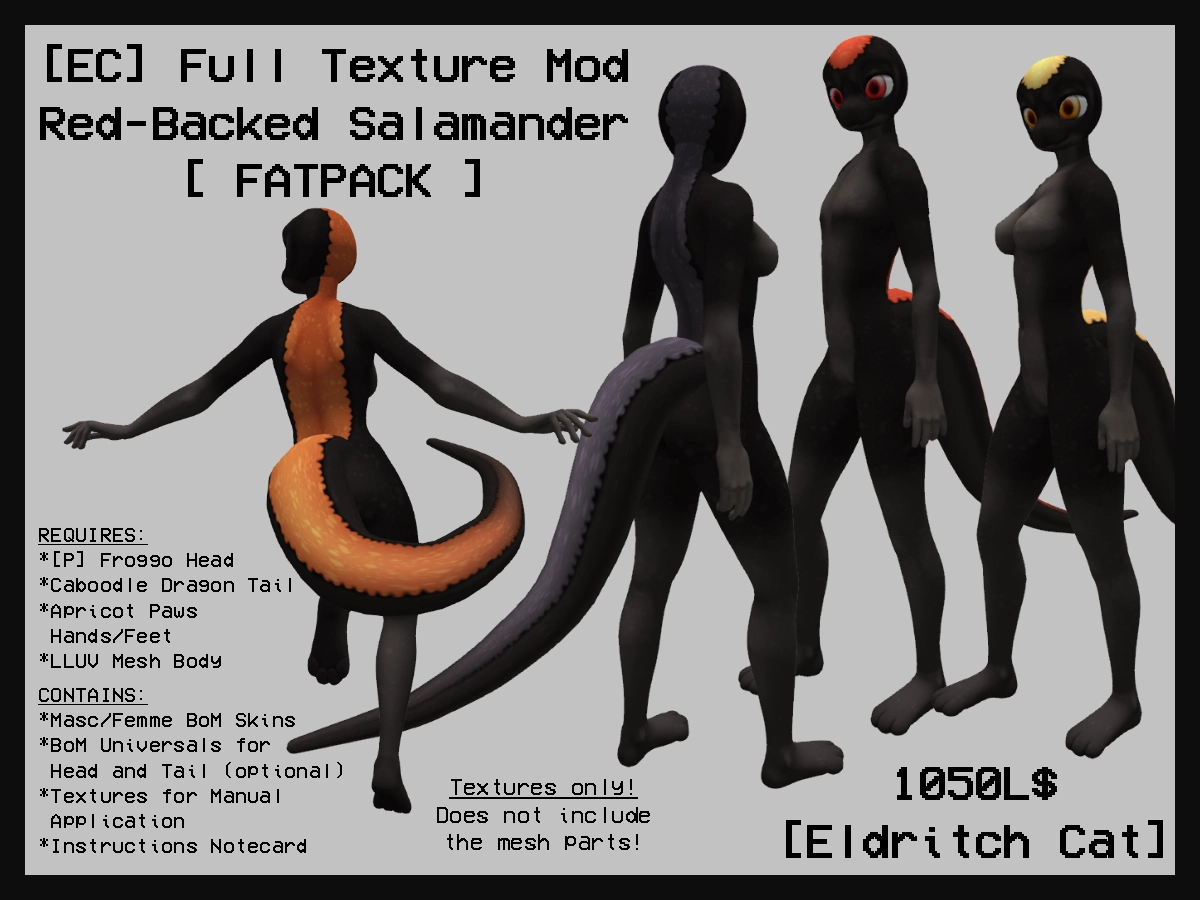[EC] Red Backed Salamander Modkits
Full texture modkits styled after Red-Backed Salamanders and their morphs. Marketplace links below.
Variants
Fatpack: https://marketplace.secondlife.com/p/Eldritch-Cat-Red-Backed-Salamanders-FATPACK/25034650
Copper: https://marketplace.secondlife.com/s/Eldritch-Cat-Red-Backed-Salamanders-COPPER/25007560
Lead: https://marketplace.secondlife.com/s/Eldritch-Cat-Red-Backed-Salamanders-LEAD/25007561
Red: https://marketplace.secondlife.com/p/Eldritch-Cat-Red-Backed-Salamanders-RED/25034648
Yellow: https://marketplace.secondlife.com/p/Eldritch-Cat-Red-Backed-Salamanders-YELLOW/25034649
Instruction Notecard
================
[ ELDRITCH CAT ]\ Red-Backed Salamander Modkit\ Version 1.0
================
[ THANK YOU ]\ Thank you for your purchase! I hope you enjoy it!
================
[ CONTENTS ]\ This modkit contains the following items:
- System Skin layers (Masc, Femme shading)
- A fullperm "Hide System Eyes and Hair" alpha (for if you don't already have one)
- BoM Universals for Tail and Froggo Head\ NOTE: You will have to set up the BoM on the Tail and Froggo Head to use these!\ Instructions below. (This is optional!)
- Loose textures for Manual application
- This notecard
================
[ SYSTEM REQUIREMENTS ]\ This modkit requires the following parts:
- [PIKAZOO] Froggo Head\ @ https://marketplace.secondlife.com/p/P-Froggo-Head-v11/22896221\ NOTE: This head does not come with a shape. The default "New Shape" head sliders work well.\ NOTE: You will need a Neck Extender! You can pick one up for free here:\ @ https://marketplace.secondlife.com/p/Apricot-Paws-SLUV-Neck-ExtenderFix-Freebie/14958878
- CABOODLE Dragon Tail Base\ @ https://marketplace.secondlife.com/p/C-Dragon-Tail-Base/14669766
- APRICOT PAWS Handy Paws and Feety Peets\ @ https://marketplace.secondlife.com/stores/39364\ NOTE: Other LLUV hands and feet might work too, but I can't guarantee anything!
- A LLUV-COMPATIBLE MESH BODY OF YOUR CHOICE\ NOTE: If your body is not BoM-ready out of the box, there are some Omega appliers available to fix that.\ You can pick one up here:\ @ https://marketplace.secondlife.com/p/Apricot-Paws-Bakes-on-Mesh-Omega-Applier/17969534
- YOU :)\ Not all of the parts used in this kit are out-of-the-box BoM compatible, so you will need a little\ modding experience to either apply the textures manually or turn BoM on for the parts\ if you want to use that instead of manual application.\ Don't worry, nothing too hard!
================
[ INSTALLATION ]\ !! Always make backups of your parts before applying a mod !!\ This section may look long, but really, it's not much - I just wanted to be thorough with explanations!
▶ Skin Setup: Mesh Body
- Make sure your mesh body of choice is LLUV-compatible (most are) and set up to handle Bakes on Mesh.\ - Wear your skin. Your skin should show up on your mesh body.
▶ Skin Setup: Neck Extender
- You will need a Neck Extender, if your mesh body doesn't include one already, otherwise your\ Froggo Head will be floating! That's not ideal! There is a link above to pick one up that is already\ Bakes on Mesh enabled.\ - You will want to use the "Head/Neck" Neck Extender option (so that it uses the LLUV "Head" skin texture)
▶ Skin Setup: Apricot Paws Hands and Peets
- The Apricot Paws Hands and Peets have a toggle in their respective HUDs to enable Bakes on Mesh.\ NOTE: You will probably have to hide any "Extra Markings", like the fingers or toes.\ - For the Hands: I recommend the No Pawpads option.\ - For the Peets: I recommend hiding the Pawpads in the HUD. I also recommend using the\ "Shading Only" Bakes on Mesh tattoo in the BoM box that came with the Peets.
▶ Parts Setup: Eyes
- I've included one eye texture from my Spicy Noodle Eyes kit with each Salamander color,\ just so you have something to put on the Froggo eyes, as they come blank.\ You can pick up the full pack here, if you want:\ @ https://marketplace.secondlife.com/p/Eldritch-Cat-Spicy-Noodle-Eyes/16836087\ - Drag your Froggo eyes to the ground.\ - Right click - Edit\ - Select the "Texture" tab\ - Drag and Drop (or use the Texture Select window) to apply the eye texture to the eyes\ - Change "Vertical Scale" to 1.3 (to address stretching)\ - Take your eyes one at a time back into your inventory and Wear them\ NOTE: If you go looking for other eye textures, you'll need ones that include the sclera (white of the eye)\ and not just the pupil!
▶ Parts Setup Option 1: BoM Application
- The Froggo Head and Dragon Tail do not have BoM enabled by default, but it is pretty easy to set up!\ - Drag your Froggo Head and Dragon Tail to the ground\ NOTE: All 4 Froggo Head options and both Dragon Tail options work, it's up to you!\ - For the TAIL\ - Right click - Edit, Select Texture, select the tail body\ - Click the Texture Tab, open the Texture Window, then set the tail's texture to Bake - BAKED_AUX3\ - For the HEAD\ - Right click - Edit, Select Texture, select both sides of the head & the tongue\ NOTE: You will have to shimmy your camera into the mouth to grab the tongue prim\ - Click the Texture tab, open the Texture Window, then set the head's texture to Bake - BAKED_AUX1\ - Take your Head and Tail back into your inventory, and wear them\ - Wear the two included Universal layers. The textures should show up on your head and tail.
- NOTE: If you have something else that is using the AUX1 and AUX3 BoM slots, and you are feeling adventurous,\ you can tinker with different BoM / Universal slots using the loose textures. Have fun!
▶ Parts Setup Option 2: Manual Application
- Dragon Tail\ - Drag your Dragon Tail of choice to the ground (both thicknesses work).\ - Right click - Edit\ NOTE: There is a large invisible sphere that has the tail scripts and anims in it.\ It doesn't really matter if this gets re-textured, but if you don't want to do that,\ use Edit Linked to only select the main body of the tail.\ - Select the "Texture" tab\ - Drag and Drop (or use the Texture Select window) to apply the Tail texture to the tail\ - Once applied, Right Click - Take, then you can wear your tail
-Froggo Head\ - Drag your Froggo Head of choice to the ground\ NOTE: All 4 head options work, so it's just up to you which one you want to use\ - Right click - Edit, select Edit Linked Parts\ - Select the main Head prim and the Tongue prim\ NOTE: You will have to shimmy your camera into the mouth to grab the tongue prim\ - Select the "Texture" tab\ - Drag and Drop (or use the Texture Select window) to apply the Froggo Head texture to the head\ NOTE: You'll need to set your head to "None" alpha mode after this, otherwise it might\ try to go partially transparent on you.\ NOTE: The Froggo has eyelashes. If you don't want to use them, turn that prim transparent.\ If you do want to use them, there is a Froggu Lashes texture in the Froggo box.\ - Once applied, Right click - Take, then you can wear your head
================
[ CONTACT US ]\ - For issues with THIS MODKIT'S CONTENTS, or MODKIT APPLICATION ERRORS\ - Contact BLAU RASCON
- For all other issues\ - Contact the CREATOR OF THAT PART, not me
================